Trezor Password Manager Deprecated: What to Do Now
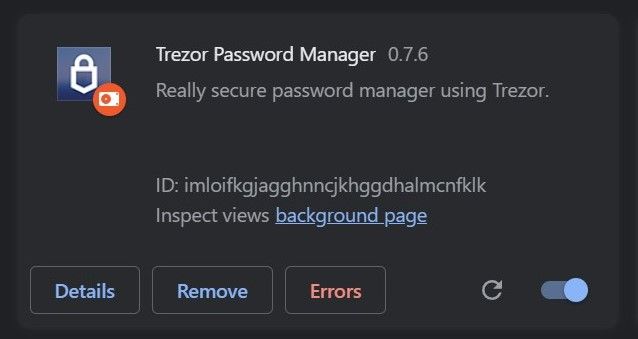
Table of Contents
The Problem
In June 2023, the Trezor Password Manager was officially deprecated. Trezor's official announcement encouraged users to export their data before the cut-off. Yet, the reality is that not everyone could heed the warning in time. Life gets busy, emails get missed, and before you know it, you're locked out of your password manager with no apparent way back in.
This was precisely my situation. I hadn't used the Trezor Password Manager for over a year and only found out about its deprecation in August 2023, well past the export window. I still had some passwords in there that I wanted to export out. Unfortunately, the original Chrome extension link had by then become defunct, leaving me and undoubtedly many others without a means to access our data.
If you find yourself in this predicament, where you've missed the deprecation deadline and now stand locked out of your data, this blog post may be the solution you've been looking for.
My Journey to a Solution
After learning about the deprecation of the Trezor Password Manager, I decided to delve into the original source code on GitHub to compile a version that could help not only me but also others who are facing the same predicament.
Recompiling the extension was no easy task. It required the use of deprecated libraries and a considerable amount of time and technical know-how. However, I was successful in my endeavor and now have a compiled version of the Trezor Password Manager extension that works as intended.
It's important to note that the files needed to load the extension are readily available on GitHub. However, the cumbersome process is not user-friendly. Therefore, to make it more accessible and easier for non-technical users, I have packaged the compiled extension files into a zip file for easy download and use.
How to Use My Compiled Extension
Here's how you can use my compiled version of the Trezor Password Manager extension:
- Download the zipped Trezor Password Manager Chrome extension v.0.7.6.
- Unzip the downloaded Trezor.Password.Manager.Chrome.Extension.zip file.
- Open the Google Chrome browser on your computer and type
chrome://extensions/into the address bar to open the Extensions page. - At the top right of the Extensions page, you'll see a toggle for "Developer Mode". Make sure to enable it.
- Once you've enabled Developer Mode, a few extra options will appear at the top of the page. Click on the "Load unpacked" button.
- A file selection dialog will open. Navigate to the location where you unzipped the downloaded file and select the unzipped folder to install the extension.
- After the folder is selected, the Trezor Password Manager extension will be added to your list of Chrome extensions, ready for use!
- As of August 2023, only the Dropbox option seems to be functional. To connect the Trezor Password Manager to Dropbox, you'll need to authorize the extension to access your Dropbox account. When prompted, click on "Allow" to provide the necessary access permissions.
Final Thoughts
It was an unexpected journey to recompile the Trezor Password Manager extension, but I hope that my efforts will benefit others facing the same issue and gain access to their passwords one last time. I strongly believe that this will serve as a temporary relief for users who still haven't migrated their data from Trezor. However, I encourage you to export your data to a new password manager soon to ensure your data's safety and accessibility in the future.
Remember, the digital world is constantly evolving, and change is the only constant.
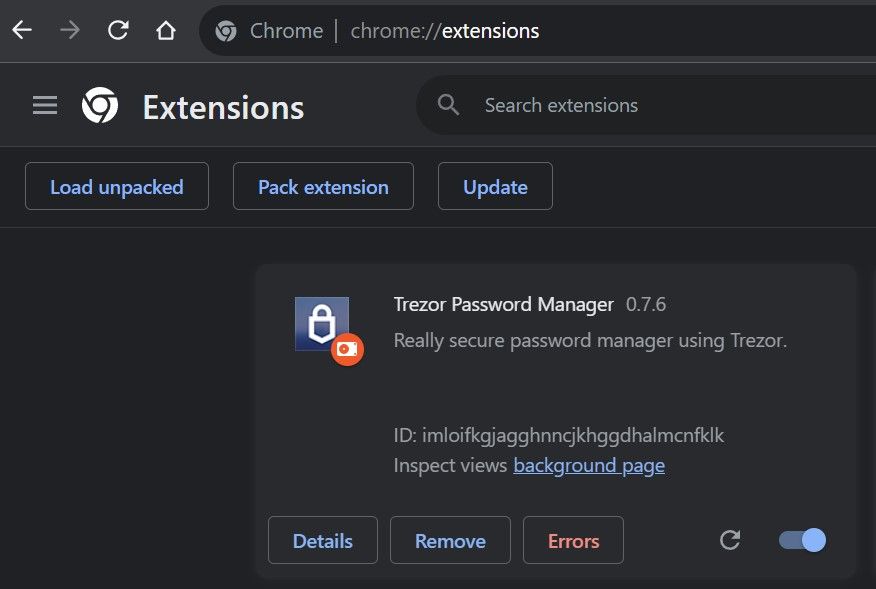
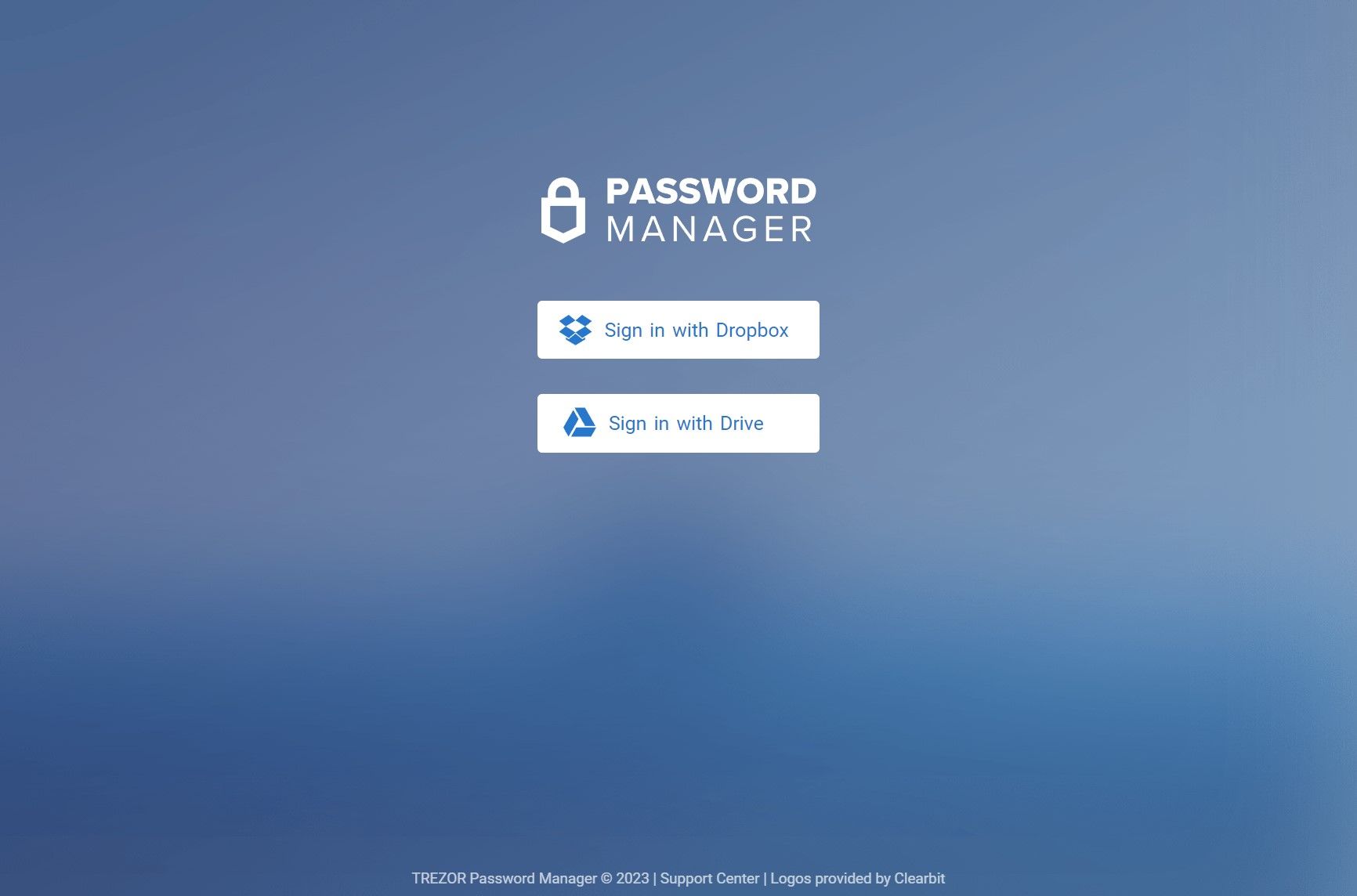
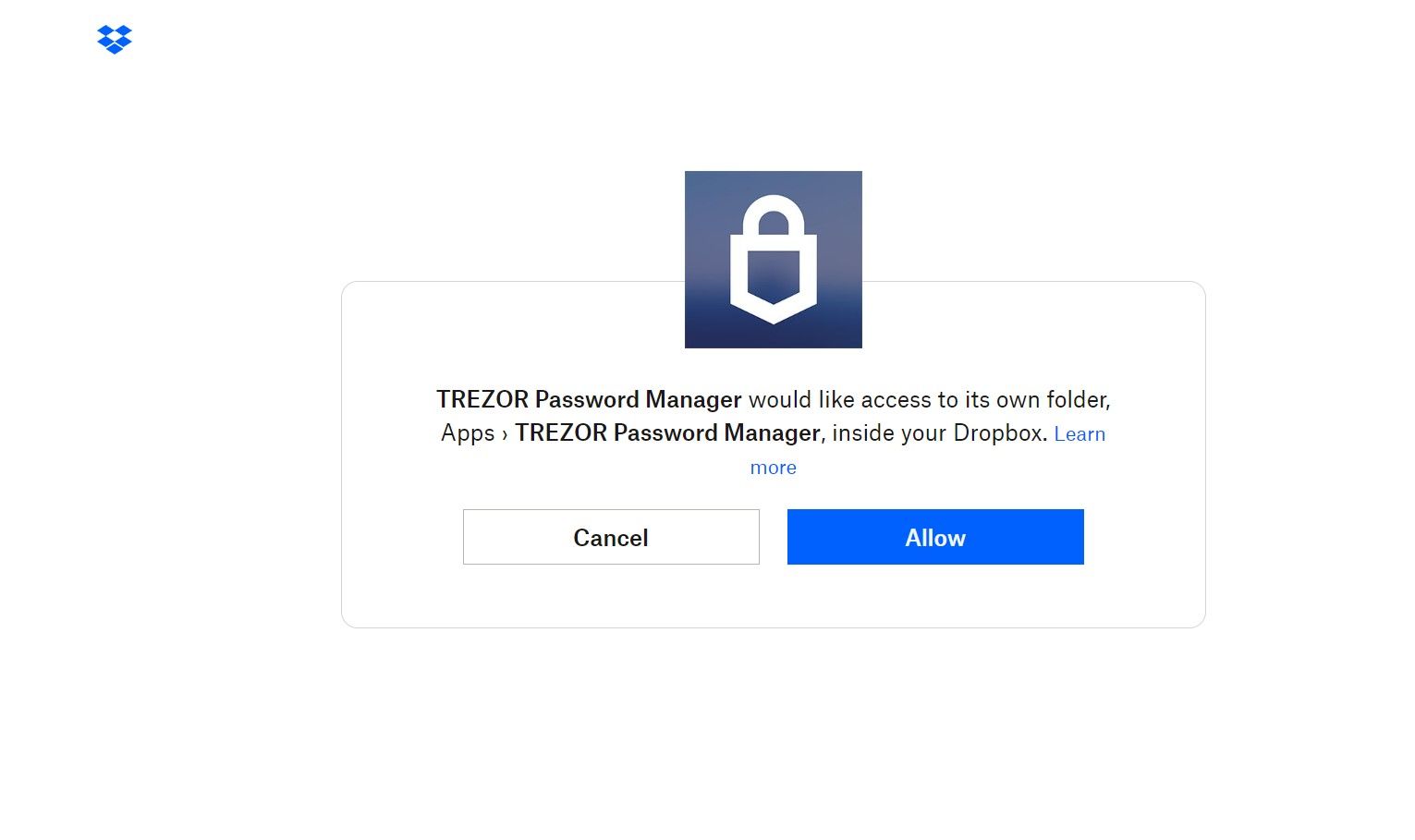
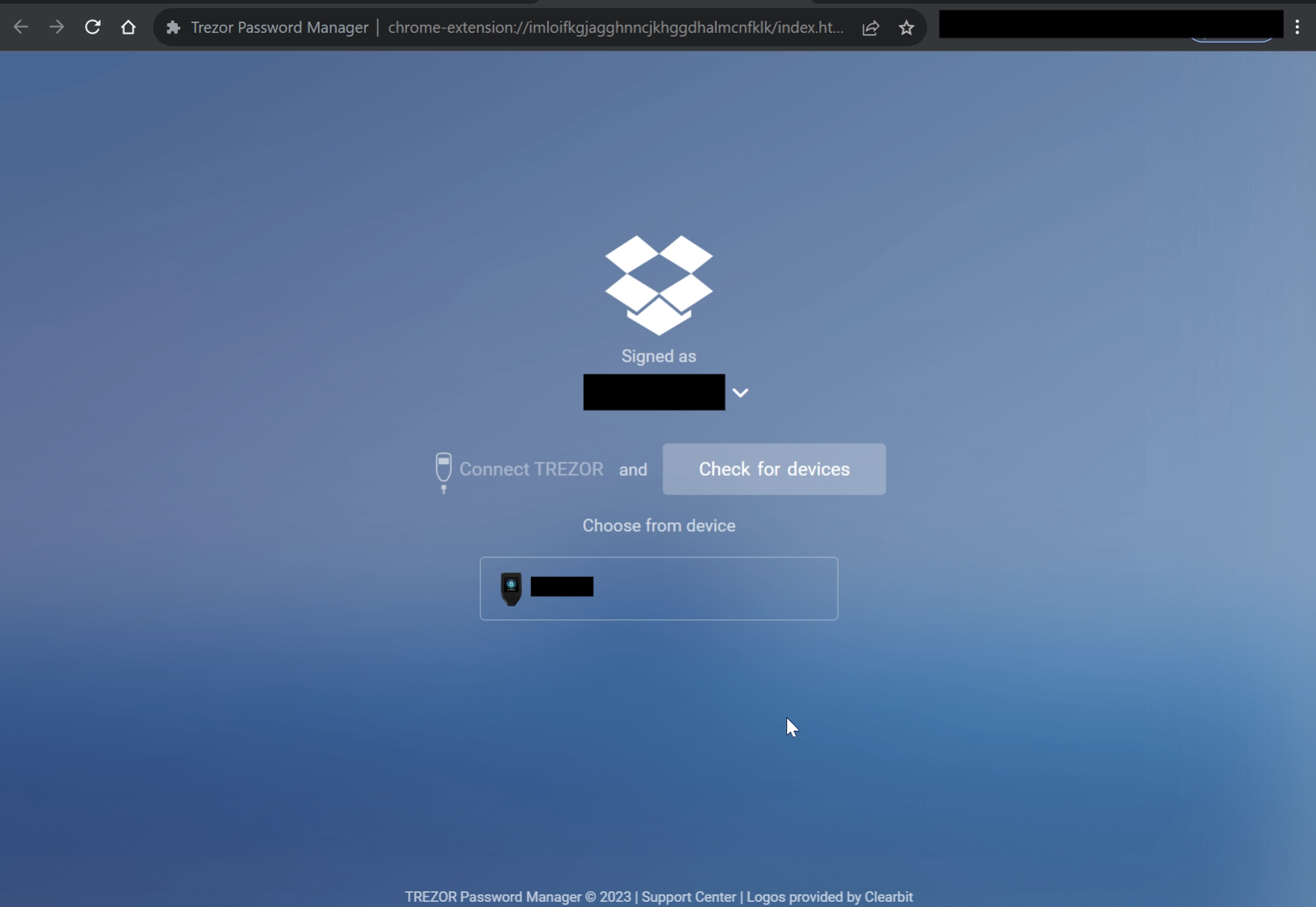
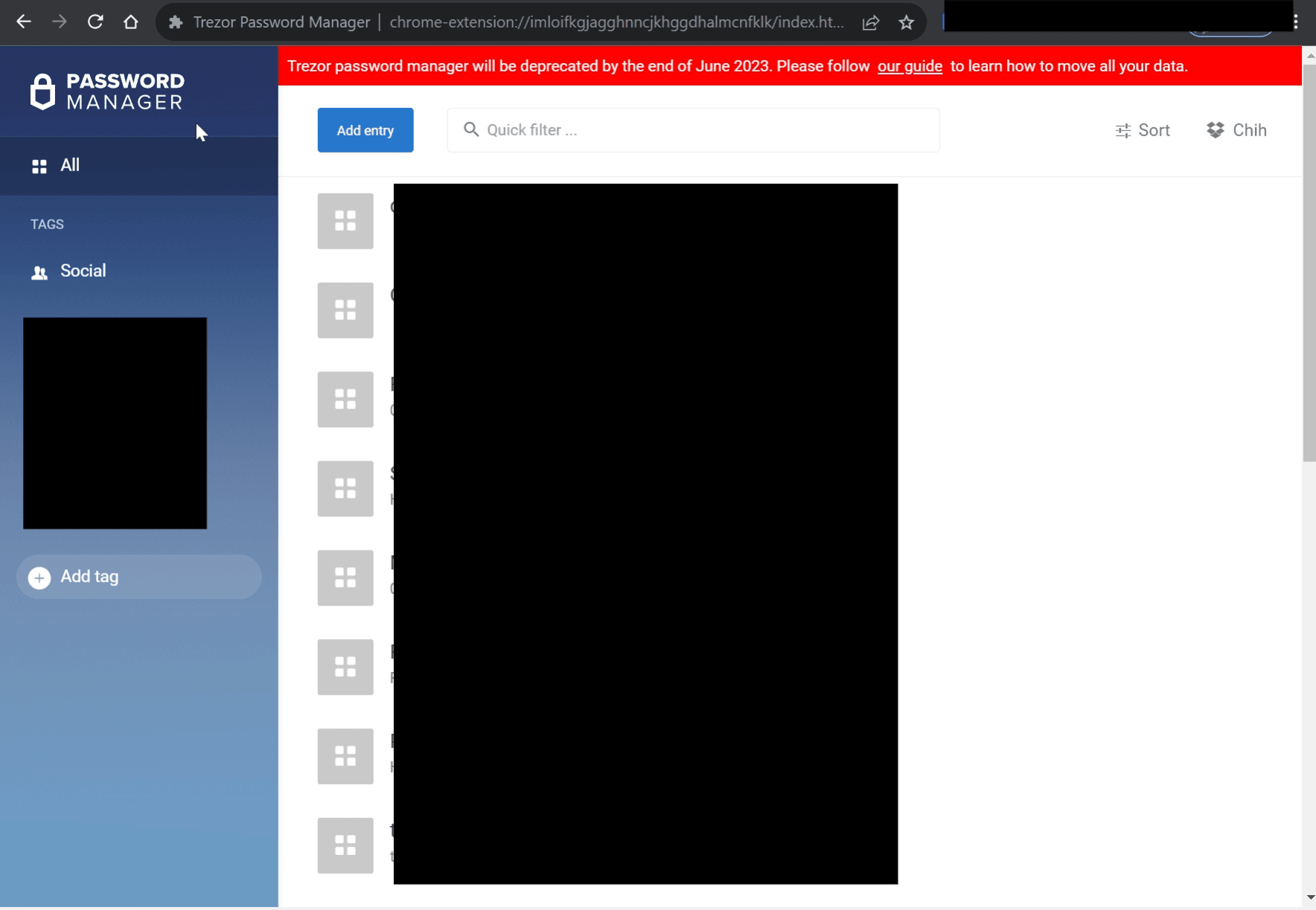

Member discussion